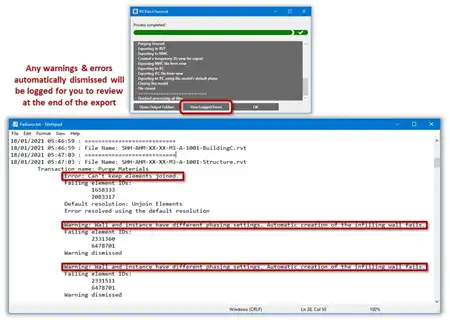About this app
Introduction
Revit users often find themselves frustrated with the tedious process of assigning materials to elements in their projects. The SuperPaint plugin aims to simplify this task by offering an intuitive way to set material parameters, similar to using the paint face tool. With a range of features designed to streamline the material assignment process, SuperPaint is a must-have tool for any Revit user looking to enhance their workflow.

(Image by: AONE)
Main Features
The SuperPaint plugin offers a variety of features that make it stand out from other material assignment tools in Revit. One of the key functions of SuperPaint is the ability to get material information by simply picking an element's face. This intuitive approach makes it easy to quickly identify and assign materials without having to navigate through layers of parameter settings.
In addition, SuperPaint allows users to paint instance family's material parameters, topography's material parameters, and system family faces with just a few clicks. While it may not be as powerful as the default Painter tool in Revit, SuperPaint offers added convenience and efficiency for material assignments.
Another useful feature of SuperPaint is the ability to paint elements in the primary option directly without the need to open them. This saves time and streamlines the material assignment process, allowing users to focus on their design work without unnecessary distractions.
Additional Functions
SuperPaint also includes a range of additional functions that further enhance its usability. The plugin is equipped with a modeless form, allowing users to keep it open constantly without having to close it. This seamless experience ensures that users can access SuperPaint whenever they need it, without any interruptions.
Furthermore, SuperPaint offers the option to reveal painted faces in red, making it easy to identify and clean up painted elements. The plugin also has the ability to show material-affected elements in the current view or in the entire project, providing users with a comprehensive overview of their material assignments.
Users can also cache temporary material thumbnails created by Revit, edit material instance properties directly in the properties browser, and copy materials between projects or families. These additional functions make SuperPaint a versatile tool for material assignments in Revit.

(Image by: AONE)
Conclusion
The SuperPaint plugin is a game-changer for Revit users who are looking to streamline their material assignment process. With its intuitive interface, range of features, and additional functions, SuperPaint offers a convenient and efficient way to assign materials in Revit projects. Whether you are a beginner or an experienced Revit user, SuperPaint is a valuable tool that can enhance your workflow and improve your overall productivity. Give it a try and experience the benefits of this revolutionary Revit plugin for yourself!