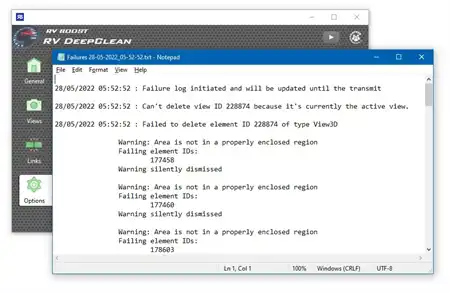About this app
Introduction
Autodesk® Revit® is a powerful software that helps architects and designers create 3D models and collaborate with ease. However, as projects grow in complexity, keeping track of elements and maintaining a well-organized file structure can become a daunting task. This is where the Revit plugin "Rename Elements" comes to the rescue.

(Image by: Atis Sedlenieks)
Saving Time and Organizing Files
The "Rename Elements" plugin is designed to automate the process of renaming various Family Types in Revit, such as Doors, Windows, Columns, Text Notes, Model Text, Filled Regions, Dimensions, and Spot Dimensions. By using a specified naming structure, you can easily keep track of different elements, making it simpler to navigate and manage your Revit projects.
One of the standout features of this plugin is its ability to save time. Instead of manually renaming each Family Type, you can simply change the properties and click the "Rename" button. This automatic renaming process eliminates the need for repetitive and time-consuming tasks, allowing you to focus on more critical aspects of your project.
Additionally, "Rename Elements" offers the option to set a shortcut for the Rename command, further enhancing your workflow. For example, by assigning the shortcut "RNM," you can rename Family Types even faster, improving efficiency and productivity.

(Image by: Atis Sedlenieks)
Flexible Naming Options
With "Rename Elements," you have complete control over the naming structure of your Family Types. You can choose which parameters to include in the new name, select the desired units and unit symbols, and even add a suffix or prefix based on the existing element name.
For instance, if you have an existing Text Note named "Arial...Schedule," the plugin will allow you to specify the desired properties, resulting in a new name such as "2mm Arial Black ... Schedule." This flexibility ensures that your Family Types are named consistently and according to your project requirements.

(Image by: Atis Sedlenieks)
User-Friendly Interface
The plugin's interface is intuitive and user-friendly. Before executing the renaming process, a dialog box displays the number of elements that will be renamed and highlights any potential naming errors. This preview allows you to verify and make any necessary adjustments, ensuring accurate and error-free renaming.
Furthermore, the plugin provides a range of settings that enable you to choose the categories of elements that will be renamed. This flexibility allows for greater customization, giving you full control over the renaming process.

(Image by: Atis Sedlenieks)
Conclusion
The "Rename Elements" plugin for Autodesk Revit is a valuable tool that streamlines the process of renaming Family Types. By automating this task, it saves time and enhances file organization, making it easier to navigate and manage complex Revit projects.
With the ability to customize the naming structure, set shortcuts, and choose the categories of elements to be renamed, this plugin offers a high degree of flexibility. Its user-friendly interface and error-checking capabilities ensure a seamless renaming process.
Whether you are a seasoned Revit user or new to the software, "Rename Elements" is a must-have plugin that will greatly enhance your productivity and organization. Give it a try and experience the convenience and efficiency it brings to your Revit workflow.