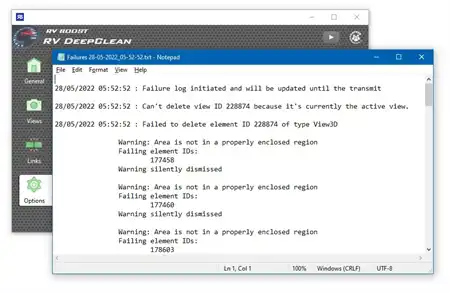About this app
Introduction
If you are a user of Autodesk Revit, you know how important legends are in creating detailed and informative drawings. However, have you ever wished for more control over the view direction of legend components? If so, the Legend Component Hidden Views plugin might just be the solution you are looking for.

(Image by: bimMajster)
Features
The app allows you to change the view direction for legend components, offering you the possibility to choose view types not accessible in the Autodesk Revit environment. With this plugin, you can select one of eight view directions for all families in your Revit project. These view directions include 3D view, floor plan, ceiling plan, section view, back elevation, front elevation, left elevation, and right elevation.
It is worth noting that not all family types support all view types, so make sure to experiment with different options to see what works best for your particular project.
Benefits
This Revit plugin opens up new possibilities for creating dynamic and engaging legends. By being able to adjust the view direction of legend components, you can enhance the visual communication of your designs and provide clearer information to stakeholders and clients. The ease of use and versatility of the Legend Component Hidden Views plugin make it a valuable tool for Revit users of all levels.

(Image by: bimMajster)
Conclusion
Overall, the Legend Component Hidden Views plugin is a must-have for anyone looking to take their legend creation in Autodesk Revit to the next level. With its user-friendly interface and powerful features, this plugin offers a seamless way to customize view directions and elevate the quality of your drawings. Give it a try and see the difference it can make in your Revit workflow.