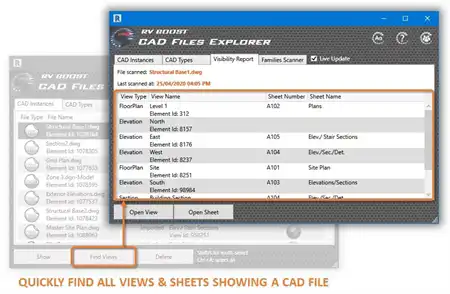About this app
Introduction
Creating PDFs from multiple sheets in Revit projects can be a time-consuming and error-prone task, especially when each sheet requires a specific naming convention, paper size, and orientation. The Easy PDF Print (Trial) plugin aims to streamline this process by automating the PDF export workflow, saving users valuable time and reducing the likelihood of mistakes.

(Image by: BIMODEL)
Features
The Easy PDF Print (Trial) plugin offers three key features that simplify the PDF printing process in Revit:

(Image by: BIMODEL)
Print Setup Manager
With the Print Setup Manager, users can easily select, edit, or add print setups for their PDF exports. This feature allows for the override of page size and orientation, either by a specific value or using predefined parameters for more advanced customization. By centralizing print setup management, users can ensure consistency across all their PDF exports.

(Image by: BIMODEL)
Sheet Set Manager
The Sheet Set Manager functionality within the plugin enables users to select sheets manually or via sheet sets. This feature provides flexibility in choosing which sheets to include in the PDF export, whether it's for a specific subset of sheets or an entire project. Additionally, the Sheet Set Manager allows for editing existing sheet sets or creating new ones directly within Revit.

(Image by: BIMODEL)
Combine Parameters
The Combine Parameters feature in Easy PDF Print (Trial) allows users to customize the output PDF file names by adding prefixes and suffixes. While the default naming convention uses the sheet number, users have the option to incorporate other parameters into the file names. This level of customization ensures that PDF exports are easily identifiable and organized according to user preferences.

(Image by: BIMODEL)
Usage
Before utilizing the Easy PDF Print (Trial) plugin, it is recommended to set the preferences of the selected PDF driver from the "Printers & Scanners" section in Windows settings. This includes configuring the output path and other settings specific to the chosen PDF driver. For PDFCreator, PDF24, and Bullzip PDF Printer, users can adjust preferences using the settings application provided by each respective driver.
It's worth noting that the file naming process may not function correctly with PDFCreator and Bullzip PDF Printer due to their built-in settings. Despite this limitation, the plugin offers a workaround for users to customize file names based on their desired parameters.

(Image by: BIMODEL)
Conclusion
The Easy PDF Print (Trial) plugin for Revit presents a convenient solution for streamlining the PDF printing process in architectural projects. With its intuitive features, such as the Print Setup Manager, Sheet Set Manager, and Combine Parameters functionality, users can efficiently export multiple sheets to PDF while maintaining consistency and customization. By automating tedious tasks and reducing manual errors, this plugin offers a valuable tool for architects and designers working in Revit.

(Image by: BIMODEL)

(Image by: BIMODEL)

(Image by: BIMODEL)

(Image by: BIMODEL)

(Image by: BIMODEL)

(Image by: BIMODEL)

(Image by: BIMODEL)

(Image by: BIMODEL)