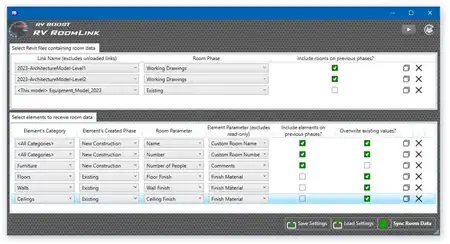About this app
Introduction
Revit is a powerful tool for architectural design and building information modeling, but creating sheets for multiple views can be a time-consuming task. That's where the Sheets by View plugin comes in handy. This add-in streamlines the process of creating sheets by allowing users to select their desired views and automatically generate a sheet for each of them simultaneously. In this review, we will explore the features and benefits of Sheets by View, as well as how it can enhance your workflow in Autodesk Revit.

(Image by: BIMODEL)
Features and Functionality
The Sheets by View plugin offers a range of features that make sheet creation in Revit more efficient. One of the key functionalities of this add-in is the ability to set the title block used in the sheet, sheet number, and sheet name in a table, and create multiple sheets from selected views with just a few clicks. This feature is particularly useful for projects with numerous views that need to be organized into separate sheets.
Another standout feature of Sheets by View is the option to set the location of the view inside its title block. Users can choose between two options: picking a point inside the title block as the center point of the viewport, or picking two points to create a region, with the center of this region automatically set as the center of the viewport. This feature allows users to easily define the margins of the title block and create the available region inside it, ensuring that views are displayed accurately on the sheet.
One of the most convenient aspects of Sheets by View is that it uses modeless forms, meaning that users can continue to work in Revit and modify their model while the plugin is running. However, it's important to note that users cannot edit the views or sheet names and numbers, or delete them, as Revit will prevent these changes to avoid any unwanted errors.

(Image by: BIMODEL)
Benefits and Usability
Sheets by View offers a range of benefits that can enhance the workflow of architects, designers, and BIM professionals using Revit. The ability to create multiple sheets from selected views simultaneously saves time and streamlines the sheet creation process, allowing users to focus on other aspects of their project. Additionally, the option to set the location of views inside the title block ensures that sheets are accurately organized and presented, improving the overall clarity and readability of project documentation.
The plugin's intuitive interface and modeless forms make it easy to use, even for users with limited experience with Revit plugins. The option to try a Trial version before purchasing provides users with the opportunity to test out the features and functionality of Sheets by View before committing to the full version, ensuring that they can make an informed decision about whether the plugin is right for their needs.

(Image by: BIMODEL)
Conclusion
In conclusion, Sheets by View is a valuable plugin for Autodesk Revit that simplifies the process of creating sheets from selected views. With its range of features, including the ability to set the title block, sheet number, and sheet name, as well as define the location of views inside the title block, this plugin offers a convenient and efficient solution for organizing project documentation. Whether you're a seasoned Revit user looking to streamline your workflow or a newcomer to BIM software seeking to enhance your productivity, Sheets by View is definitely worth a try. Try out the Trial version today and see how this plugin can revolutionize the way you create sheets in Revit.

(Image by: BIMODEL)

(Image by: BIMODEL)

(Image by: BIMODEL)

(Image by: BIMODEL)

(Image by: BIMODEL)

(Image by: BIMODEL)

(Image by: BIMODEL)

(Image by: BIMODEL)

(Image by: BIMODEL)