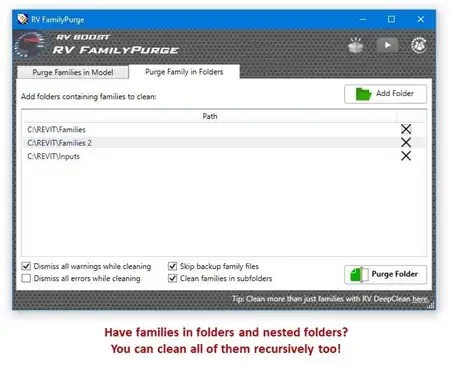About this app
Introduction
icheck for Building® – Accessibility [CBC] is a powerful Revit plugin designed to streamline the process of checking BIM models for accessibility code compliance. Specifically tailored to the 2019 California Building Code (CBC), this plugin automates the verification of BIM models according to Chapter 11B: Accessibility to Public Buildings, Public Accommodations, Commercial Buildings, and Public Housing. By identifying non-conformities early in the design phase, icheck for Building helps architects and designers avoid costly errors and time delays, ultimately contributing to the success of BIM projects.

(Image by: Bureau Veritas North America)
Key Features
icheck for Building offers several key features that set it apart as a must-have tool for architects and designers working on projects subject to CBC regulations. One standout feature is its automatic check functionality, which uses an innovative approach to analyze BIM models and assess code compliance autonomously. The plugin guides users through a simple four-step process – Prepare BIM model, Detect spaces and objects, Select rules, and Check compliance – making it easy to ensure that design elements meet accessibility requirements.
Another notable feature of icheck for Building is the Naming Server, which allows users to customize the plugin to align with their organization's specific BIM modeling practices. By providing flexibility in how information is input and interpreted, the plugin can adapt to different standards without requiring extensive modifications to existing models.
Furthermore, icheck for Building facilitates collaboration among project teams by generating detailed compliance reports that can be shared in BCF and CSV formats. This enables seamless communication and coordination between stakeholders, ensuring that any non-compliant design elements are addressed promptly and effectively.

(Image by: Bureau Veritas North America)
User Experience
One of the standout aspects of icheck for Building is its intuitive workflow and user interface, which are designed with the end user in mind. Drawing on Bureau Veritas' expertise in accessibility compliance, the plugin simplifies the complex process of checking rule compliance, making it easier for users to navigate and understand the requirements. By streamlining the compliance checking workflow, icheck for Building helps users save time and effort, allowing them to focus on the creative aspects of their design work.
Additionally, icheck for Building comes equipped with comprehensive help documents, including user guides, model preparation guides, sample projects, and tutorial guides. These resources provide users with the information they need to get started quickly and effectively, ensuring a smooth onboarding process and maximizing the plugin's utility.

(Image by: Bureau Veritas North America)
Conclusion
Overall, icheck for Building – Accessibility [CBC] is a valuable tool for architects and designers seeking to ensure compliance with accessibility regulations in their BIM projects. With its intelligent features, intuitive interface, and comprehensive support resources, this plugin simplifies the process of checking code compliance, enabling users to identify and address non-conformities efficiently. By integrating icheck for Building into their workflow, architects and designers can streamline their design process, avoid costly errors, and deliver accessible, code-compliant projects. To learn more about icheck for Building, visit their website at https://us.icheckforbuilding.com/.

(Image by: Bureau Veritas North America)

(Image by: Bureau Veritas North America)

(Image by: Bureau Veritas North America)

(Image by: Bureau Veritas North America)

(Image by: Bureau Veritas North America)

(Image by: Bureau Veritas North America)

(Image by: Bureau Veritas North America)

(Image by: Bureau Veritas North America)

(Image by: Bureau Veritas North America)

(Image by: Bureau Veritas North America)

(Image by: Bureau Veritas North America)

(Image by: Bureau Veritas North America)

(Image by: Bureau Veritas North America)

(Image by: Bureau Veritas North America)

(Image by: Bureau Veritas North America)

(Image by: Bureau Veritas North America)

(Image by: Bureau Veritas North America)

(Image by: Bureau Veritas North America)

(Image by: Bureau Veritas North America)

(Image by: Bureau Veritas North America)

(Image by: Bureau Veritas North America)

(Image by: Bureau Veritas North America)

(Image by: Bureau Veritas North America)

(Image by: Bureau Veritas North America)

(Image by: Bureau Veritas North America)

(Image by: Bureau Veritas North America)

(Image by: Bureau Veritas North America)

(Image by: Bureau Veritas North America)

(Image by: Bureau Veritas North America)