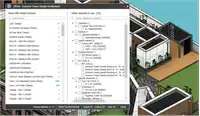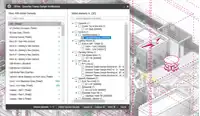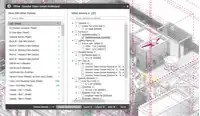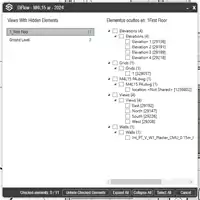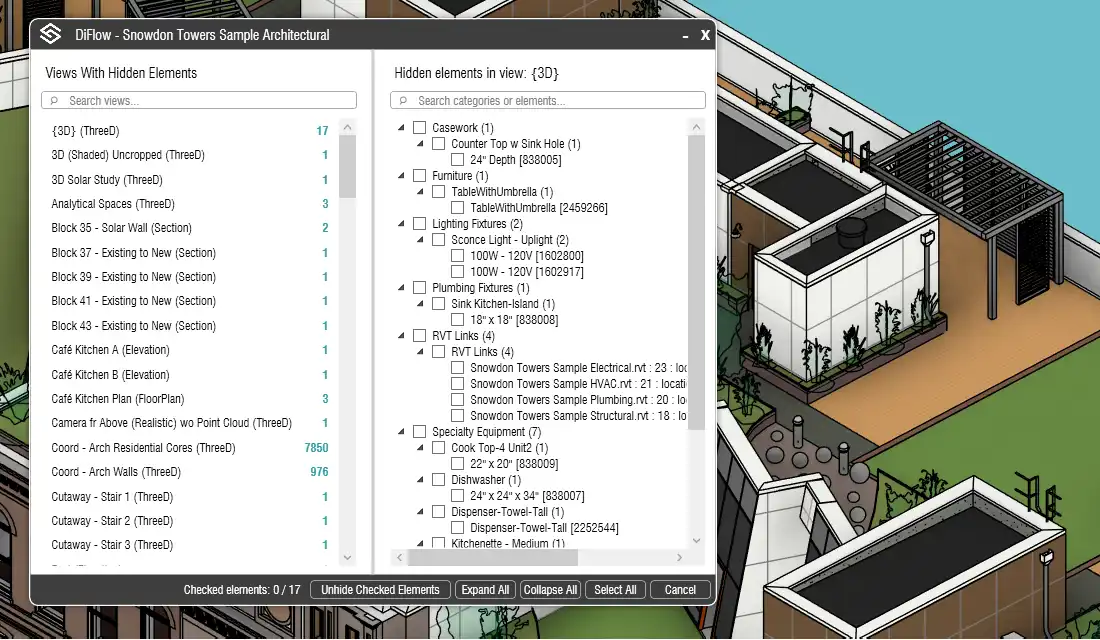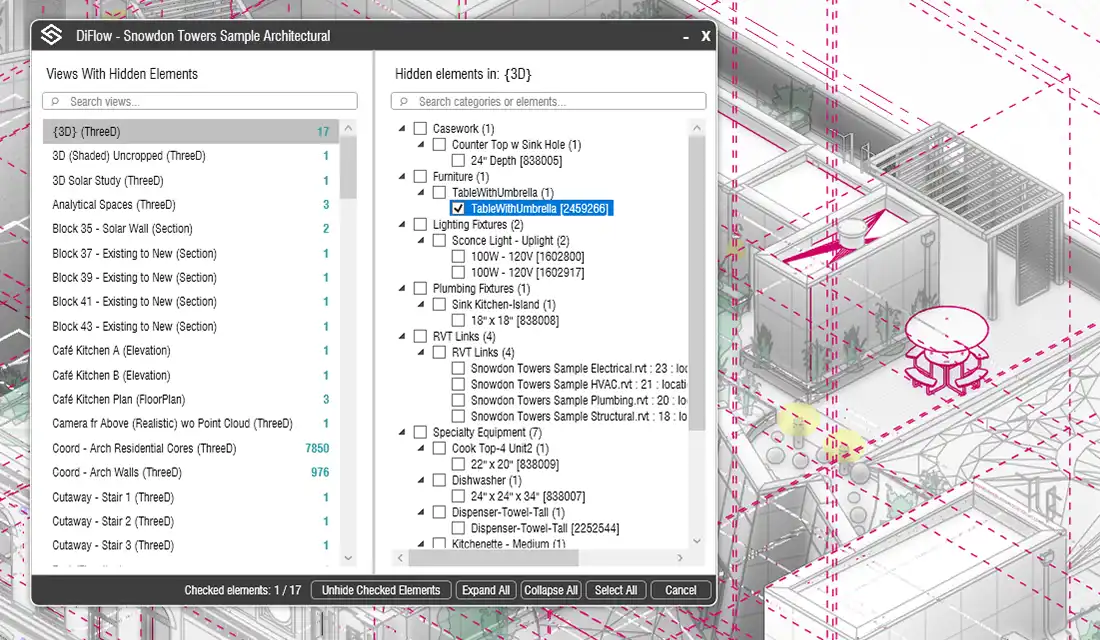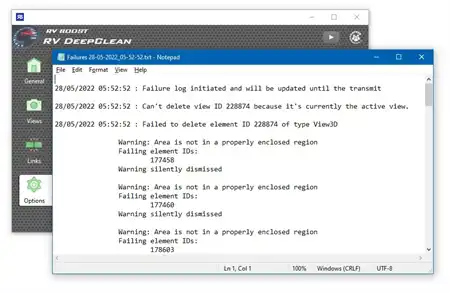About this app
Introduction
Have you ever found yourself frantically searching through Autodesk Revit projects to find hidden elements that are causing you frustration and wasted time? If so, UnHideElements is the plugin you need. This powerful tool provides complete and intuitive control over your model's visibility, making it easier than ever to manage hidden elements in your complex projects.
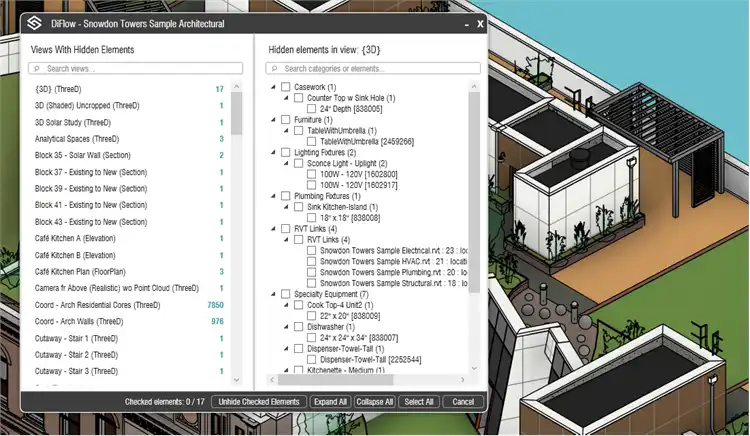
(Image by: DiFlow)
Key Features
UnHideElements offers a range of key features that set it apart from basic unhide functions. One of the standout features is the Project-Wide View Scanner, which allows you to instantly see a list of all project views that contain hidden elements, complete with a count of how many items are hidden in each view. This feature alone can save you valuable time and frustration, as it provides a quick and easy way to identify where hidden elements are located.
Another great feature of UnHideElements is the Intuitive Tree View. Hidden elements are logically organized by Category > Family > Element, making it incredibly easy to find the specific elements you are looking for. This hierarchical structure makes it simple to navigate through your project and quickly unhide the elements you need.
The plugin also offers Batch & Precise Selection capabilities, allowing you to unhide an entire category of elements with a single click or drill down to select and unhide individual elements. This flexibility gives you complete control over which elements you choose to unhide, making the process quick and efficient.
With View-Specific Filtering, you can seamlessly switch between different views and manage their hidden elements without ever leaving the interface. This feature streamlines your workflow and allows you to focus on the task at hand without unnecessary distractions.
UnHideElements is built with a modern interface that is clear, responsive, and easy to navigate. The direct Ribbon Integration means you can access the tool directly from the "DiFlow" tab on your Revit ribbon, ensuring a smooth and seamless workflow.
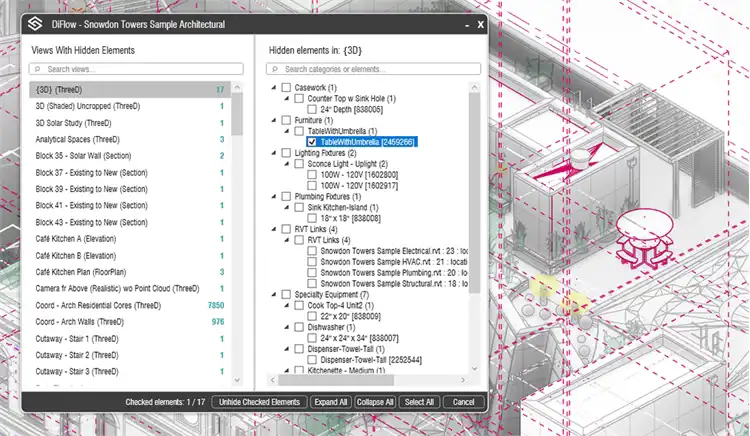
(Image by: DiFlow)
Benefits
By using UnHideElements, you can regain confidence in your model's state, reduce errors, and save valuable design time. The plugin's comprehensive feature set and intuitive interface make it a must-have tool for any Autodesk Revit user looking to streamline their workflow and effectively manage hidden elements in their projects.
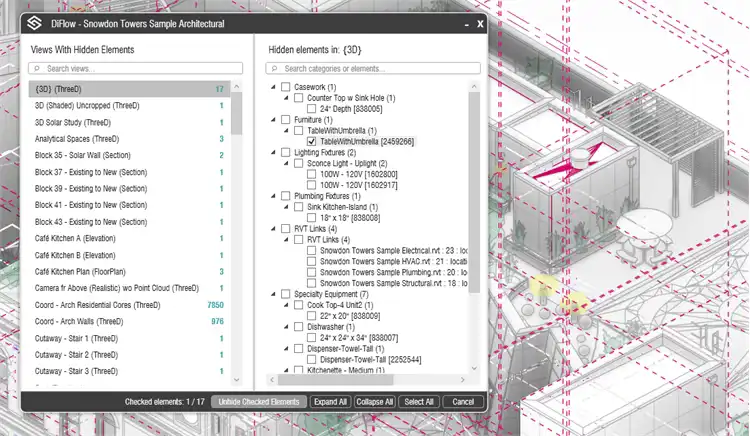
(Image by: DiFlow)
Conclusion
If you're tired of losing track of hidden elements in your Autodesk Revit projects, UnHideElements is the ultimate solution. With its powerful features, intuitive interface, and seamless integration with the Revit Ribbon, this plugin will revolutionize the way you manage hidden elements in your projects. Don't waste any more time hunting for hidden elements - try UnHideElements today and experience the difference it can make in your workflow.
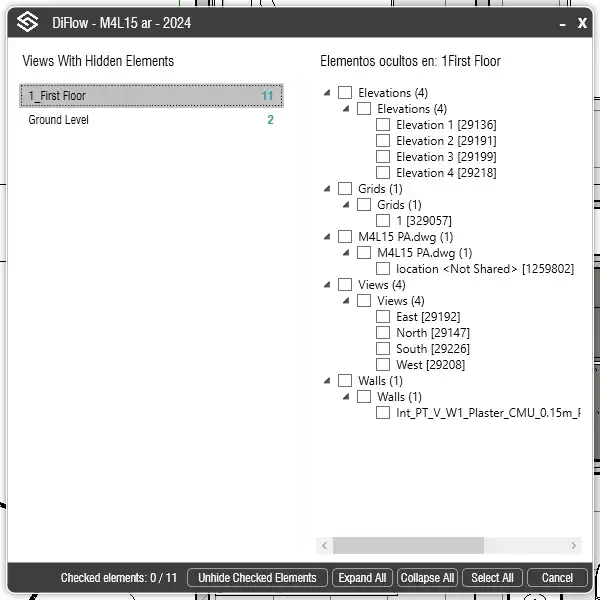
(Image by: DiFlow)