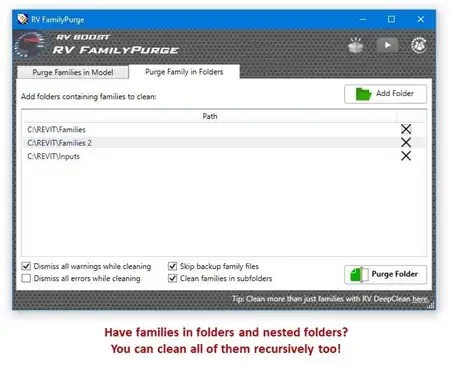About this app
Introduction
If you're tired of manually upgrading multiple Autodesk Revit projects, templates, or families to the latest version, then Bulk Upgrader & Links2024 is the solution you've been looking for. This powerful plugin streamlines the upgrade process and offers a range of additional features to enhance your workflow.

(Image by: Harrison-Dean)
Upgrade Multiple Files Effortlessly
With Bulk Upgrader & Links2024, you can upgrade multiple .rvt, .rte, or .rfa files with just a few clicks. Say goodbye to the tedious task of upgrading each file individually - this plugin makes the process quick and hassle-free.

(Image by: Harrison-Dean)
Enhanced Functionality
Not only does Bulk Upgrader & Links2024 upgrade your files, but it also allows you to update links, duplicate folder structures, copy projects and families to new destinations, and much more. The ability to add prefixes, suffixes, and replace parts of names gives you full control over your file organization.

(Image by: Harrison-Dean)
Conclusion
Overall, Bulk Upgrader & Links2024 is a game-changer for Revit users who want to streamline their workflow and save time on file upgrades. Its user-friendly interface and comprehensive features make it a must-have plugin for anyone working with Autodesk Revit. Give it a try and see the difference it can make in your productivity!

(Image by: Harrison-Dean)

(Image by: Harrison-Dean)

(Image by: Harrison-Dean)

(Image by: Harrison-Dean)

(Image by: Harrison-Dean)

(Image by: Harrison-Dean)

(Image by: Harrison-Dean)

(Image by: Harrison-Dean)