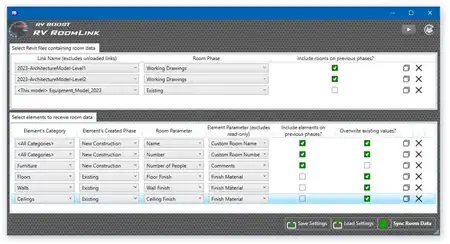About this app
Introduction
As a user of Autodesk Revit, you know how important it is to have the right information at your fingertips. That's why the JTB RVT Columns for Explorer Trial plugin is a game-changer. This plugin enhances your user experience by showing the Revit version and build in Explorer columns and file dialog boxes within Revit. With the ability to sort files in Explorer based on these columns, you can easily identify and organize your Revit files without even opening them.

(Image by: JTB World Inc.)
Customizable and Informative
One of the standout features of the JTB RVT Columns for Explorer Trial plugin is its customizability. You can easily customize column names to suit your preferences, such as changing "RVT Version" to "RVT Ver" or translating them into different languages. This level of customization allows you to tailor the plugin to your specific needs, making it a truly versatile tool for Revit users.
Additionally, the plugin provides an InfoTip (ToolTip) that displays the version and build information when you hover over a file. This feature is incredibly useful for quickly identifying important details about a Revit file without having to open it. It saves you time and streamlines your workflow, making it a must-have tool for any Revit user.

(Image by: JTB World Inc.)
Easy Installation and Accessibility
One of the key advantages of the JTB RVT Columns for Explorer Trial plugin is that it does not require Revit to be installed on your computer. This means that everyone in your company can benefit from this plugin, regardless of whether they have Revit installed on their machines. It provides a level of accessibility that is not often seen in Revit plugins, making it a valuable asset for teams working with Revit files.
Furthermore, the plugin is easy to install with a custom installer. While an elevated user privilege is required for installation, the process is straightforward and does not require a significant time commitment. Additionally, a restart of Windows might be needed after installation to ensure that the plugin is fully integrated into your system.

(Image by: JTB World Inc.)
Conclusion
The JTB RVT Columns for Explorer Trial plugin is a must-have tool for any Revit user looking to enhance their user experience. With customizable column names, informative InfoTips, and easy installation, this plugin streamlines your workflow and provides valuable insights into your Revit files. Whether you are a seasoned Revit user or just starting out, this plugin is sure to improve your productivity and efficiency. Give it a try today and see the difference it can make in your Revit workflow.

(Image by: JTB World Inc.)

(Image by: JTB World Inc.)

(Image by: JTB World Inc.)