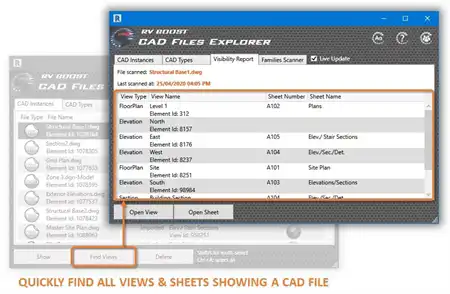About this app
Introduction
Revit users, are you tired of spending countless hours meticulously positioning tags in your projects? Look no further than Tag Master - the ultimate solution for streamlining the organization of tags with impeccable precision. This powerful plugin is designed to simplify the tagging process, ensuring a clutter-free presentation while saving you valuable time and effort. Let's dive deeper into the features and benefits of Tag Master.

(Image by: Master Tools Software)
Features and Benefits
Tag Master offers a wide range of features that make tag organization a breeze. One of the standout features is the ability to create tags with customizable vertical and horizontal offsets, leader angles, and starting positions. Simply configure these settings, start tagging, and let Tag Master handle the positioning for you.
Another key feature is the ability to adjust vertical and horizontal offsets, choose your tags, and set the starting point for precise tag positioning. With options to align tags in various ways such as Top-Most, Bottom-Most, Left-Most, Right-Most, Vertical, and Horizontal, you have full control over the placement of your tags.
Tag Master also allows you to achieve a polished appearance by offsetting elbows at 90-degree angles for a clean and professional look. Additionally, you can easily apply custom angles to your leaders and quickly duplicate comments from one element to another using the Quick Copy Comment feature.
For users who frequently use specific comments, the Comment Manager feature is a game-changer. This feature enables you to add, remove, edit, and organize your frequently used comments with ease, enhancing your workflow efficiency.
What sets Tag Master apart is its seamless functionality in both Floor and Ceiling plans, as well as straight Sections and Elevations. Offering compatibility with millimeters (mm) and inches (in), this plugin caters to a wide range of user preferences, ensuring a smooth user experience.

(Image by: Master Tools Software)
How It Works
To make the most of Tag Master's features, users are required to make a small adjustment in their tag families. This adjustment ensures that Tag Master accurately positions the leaders of your tags, allowing for precise and consistent tag placement. Detailed instructions on how to make this adjustment are provided on the Home page of the app, making it easy for users to get started.

(Image by: Master Tools Software)
Conclusion
Tag Master is a must-have plugin for Revit users looking to optimize their tag organization process. With its intuitive features and seamless functionality, Tag Master allows users to achieve clutter-free presentations with impeccable precision. Whether you are working on Floor plans, Ceiling plans, Sections, or Elevations, Tag Master has you covered. Say goodbye to manual tag positioning and hello to effortless tag organization with Tag Master.

(Image by: Master Tools Software)

(Image by: Master Tools Software)