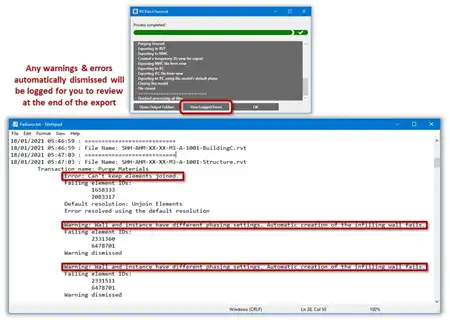About this app
Introduction
Revit users know that selecting elements in a complex BIM model can be a tedious task. This is where the "Select Similar" plugin comes in handy, offering a convenient and efficient way to select multiple categories, families, types, and instances with ease. In this review, we will explore the features and benefits of this powerful plugin that can streamline your workflow and save you time.

(Image by: On Target BIM)
Features
The "Select Similar" plugin offers several key features that make it a valuable tool for Revit users. One of the standout features is the ability to select multiple Autodesk Revit categories at once. This means you can quickly select all elements that match your current selection, saving you the hassle of manually selecting each one individually.
Another useful feature is the ability to select top-level families that match your current selection. This can be a huge time-saver when working with multiple families in a project. The plugin also allows you to select multiple types instead of being limited to just one, which can be a game-changer when you need to select specific types quickly.
Additionally, the "Select Similar" plugin lets you select specific instance parameters to match in the project or view. This means you can select only those instances that exactly match your current selection, making it easier to manipulate and edit specific elements in your model.

(Image by: On Target BIM)
Ease of Use
One of the best things about the "Select Similar" plugin is how easy it is to use. The ribbon button is conveniently located on the Modify tab of the ribbon, right where you need it when you have elements selected. This makes it quick and simple to access the plugin's features without having to search through menus or toolbars.
The plugin also works with traditionally "unselectable" elements like lines, masking regions, revision clouds, and other built-in categories, as well as normal loadable families. This means you can use the "Select Similar" plugin on a wide range of elements in your Revit model, making it a versatile tool for any project.

(Image by: On Target BIM)
Conclusion
The "Select Similar" plugin is a must-have tool for any Revit user looking to streamline their workflow and save time when selecting elements in a BIM model. With its intuitive interface, powerful features, and compatibility with a wide range of elements, this plugin makes it easy to select multiple categories, families, types, and instances with just a few clicks. Give "Select Similar" a try today and experience the benefits of this time-saving tool in your Revit projects.

(Image by: On Target BIM)