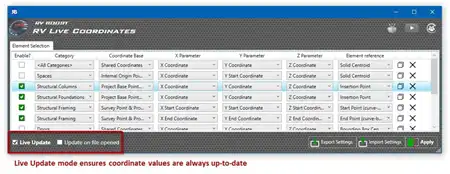About this app
Introduction
The Planter Plugin for Autodesk® Revit® is a game-changing tool that aims to elevate your design experience by seamlessly incorporating plant information into your projects. This innovative plugin is specifically designed for Autodesk software users, offering a streamlined and efficient way to select the perfect plants for your architectural, landscaping, or urban planning designs. With its intuitive interface, diverse plant library, and customizable parameters, the Planter Plugin is set to transform the way you approach greenery in your projects.

(Image by: Planter Norden AB)
Intuitive Interface for Seamless Integration
One of the key features of the Planter Plugin is its intuitive interface, which seamlessly integrates with Autodesk software to ensure a smooth and efficient workflow for users of all levels. Whether you are a beginner or a seasoned professional, the user-friendly design of the plugin makes it easy to navigate and incorporate plant information into your designs.

(Image by: Planter Norden AB)
Diverse Plant Library for Nordic Environments
The Planter Plugin offers an extensive collection of plants suitable for the Swedish outdoor environment, including trees, shrubs, flowers, bulbs, and grasses. This diverse selection allows you to customize your designs with flora that complements various environments in the Nordic countries, adding a touch of authenticity and realism to your projects.
Moreover, the customizable parameters of the plugin enable you to personalize the appearance of your plants by adjusting factors such as size, color, and texture. This level of customization gives you the freedom to create unique and visually appealing designs that stand out from the rest.

(Image by: Planter Norden AB)
Try Out the Planter Plugin Today
If you are eager to explore the Planter Plugin and experience its exciting features firsthand, follow the simple steps outlined below to set up your Planter account and get started:
- Click the link named “Skapa ett konto” on the plugin’s login screen.
- Sign up with your details on the redirected page.
- Login using the email and password you used during sign-up.
- Read and accept the Terms & Conditions to proceed further.
- Set up 2-Factor Authentication using an authenticator app of your choice.
- You will now reach the landing page and have successfully registered.
- Log out of the browser and log in with your Planter account in the plugin.
For those who are interested in exploring more of the Planter Plugin’s features and capabilities, visit www.planter.se to obtain a license. If you have any questions or require assistance with purchasing licenses, feel free to contact support@planter.se for prompt and reliable support.

(Image by: Planter Norden AB)
Conclusion
The Planter Plugin for Autodesk Revit is a cutting-edge tool that promises to revolutionize the way you integrate plant information into your designs. With its intuitive interface, diverse plant library, and customizable parameters, this plugin offers a seamless and efficient solution for incorporating greenery into your architectural, landscaping, or urban planning projects. If you are looking to enhance the visual appeal and authenticity of your designs, the Planter Plugin is definitely worth a try. So why wait? Dive into the world of plant integration with the Planter Plugin today!

(Image by: Planter Norden AB)

(Image by: Planter Norden AB)