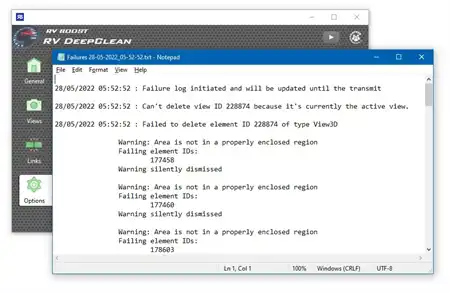About this app
Introduction
Are you looking for a powerful tool to simulate the work schedule of your project in Autodesk Revit? Look no further than the 4D BIM plugin! This innovative tool allows you to create a S-Curve graphic of your project, save drafting views with your Gantt graphic, export 4D programming from Autodesk Navisworks, and much more. In this review, we will explore the features and benefits of the 4D BIM plugin and why it is a must-have for any Revit user.

(Image by: PROISAC-BIM-VDC)
Features of 4D BIM Plugin
The 4D BIM plugin offers a range of useful features that make it an essential tool for project planning and scheduling in Autodesk Revit. One of the key features is the ability to create a S-Curve graphic of your project, allowing you to visualize the progress of your project over time. This can be incredibly helpful for tracking and managing your project schedule effectively.
Additionally, the plugin allows you to save drafting views with your Gantt graphic, making it easy to reference and share your project schedule with others. You can also export your 4D programming from Autodesk Navisworks or create it from scratch in Revit. This flexibility allows you to choose the method that works best for your project needs.
Another standout feature of the 4D BIM plugin is the ability to export videos from the Gantt simulation. Whether you need to share a simulation with stakeholders or simply want to visualize the construction process in action, this feature makes it easy to create engaging and informative videos.
Furthermore, the plugin includes a calendar view option, allowing you to see your project schedule in a different format for better visualization and planning. The manual simulation of the construction process is another valuable feature, giving you the option to define your planning 4D from either Navisworks or Revit and simulate the schedule of your project accordingly.

(Image by: PROISAC-BIM-VDC)
How to Use 4D BIM Plugin
Using the 4D BIM plugin is straightforward and intuitive, whether you are starting from Navisworks or Revit. If you choose to export the 4D schedule from Navisworks, simply follow the steps outlined in the plugin: export the information, load it into Revit, and simulate the schedule of your project. You will be able to visualize the items in the form of a table and Gantt chart, providing a clear overview of your project schedule.
If you prefer to define your planning 4D from scratch in Revit, the process is equally simple: create your tasks, assign elements, define dates and hierarchies, and simulate the schedule of your project. With the ability to visualize the items in a table and Gantt chart, you can monitor and adjust your project schedule with ease.

(Image by: PROISAC-BIM-VDC)
Conclusion
The 4D BIM plugin for Autodesk Revit is a valuable tool for anyone involved in project planning and scheduling. With its range of features, including S-Curve graphics, Gantt chart views, video export capabilities, and calendar view options, the plugin offers everything you need to effectively manage your project schedule. Whether you are starting from Navisworks or creating your planning 4D from scratch in Revit, the 4D BIM plugin makes it easy to simulate and visualize the schedule of your project. Try it out today and experience the benefits for yourself!

(Image by: PROISAC-BIM-VDC)

(Image by: PROISAC-BIM-VDC)

(Image by: PROISAC-BIM-VDC)

(Image by: PROISAC-BIM-VDC)

(Image by: PROISAC-BIM-VDC)

(Image by: PROISAC-BIM-VDC)