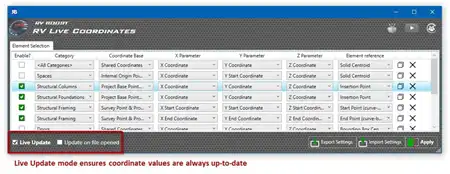About this app
Revit users, rejoice! The Selection Master plugin is here to revolutionize the way you filter and manage your model elements. With its powerful features and user-friendly interface, Selection Master offers a seamless solution for refining your model selection process. In this review, we'll delve into the key features of this plugin and explore how it can streamline your workflow.
Features of Selection Master
Selection Master allows you to filter your model by six different criteria, giving you unparalleled control over your selections. Whether you need to filter by parameter values, levels, family categories, phases, or a combination of these factors, Selection Master has you covered. The ability to combine an unlimited number of filters opens up endless possibilities for refining your selection criteria.
One of the standout features of Selection Master is the 'Quick Filters' functionality, which provides one-click access to individual filters. This streamlined approach saves you time and effort, allowing you to quickly apply specific filters without navigating through multiple menus.
Another valuable feature of Selection Master is the ability to save filter sets for future use. This functionality ensures that you can easily access your preferred filter combinations, saving you time and effort when working on multiple projects or collaborating with team members.

(Image by: Revolution Design, Inc.)
Rehosting and Grid View
The 'Rehost' command in Selection Master is a game-changer for managing elements across different levels. This feature allows you to seamlessly move elements from one level to another, ensuring that your model remains organized and free of redundant or unnecessary elements. Paired with the Quick Level filter, the 'Rehost' command is essential for maintaining the integrity of your project when making changes to levels.
Selection Master also offers a unique 'Grid View' that displays your current selection in an organized grid format. This view allows you to group, sort, and filter your selection by type, level, phasing, and more, giving you complete control over your model elements. The ability to modify your selection directly from the grid view streamlines the editing process, allowing you to make precise adjustments with ease.

(Image by: Revolution Design, Inc.)
Start Your Free Trial Today!
Ready to experience the power of Selection Master for yourself? Starting a free 30-day trial is quick and easy – simply install the plugin, launch Revit, and select 'Start Trial' to unlock all of its features. To learn more about Selection Master and watch video tutorials, visit the official website at https://revolutiondesign.biz/products/selection-master/features/.

(Image by: Revolution Design, Inc.)
Conclusion
In conclusion, Selection Master is a must-have plugin for Revit users looking to optimize their workflow and streamline their selection process. With its comprehensive filtering options, intuitive interface, and time-saving features, Selection Master empowers you to efficiently manage your model elements with precision and ease. Don't miss out on the opportunity to enhance your Revit experience – start your free trial of Selection Master today!

(Image by: Revolution Design, Inc.)

(Image by: Revolution Design, Inc.)

(Image by: Revolution Design, Inc.)

(Image by: Revolution Design, Inc.)