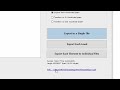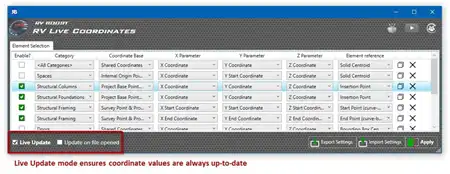About this app
Introduction
Revit users looking to enhance their Building Information Modeling (BIM) workflow can now turn to the Conworth Gltf Converter plugin for seamless conversion of Revit files into glTF format. This powerful tool offers a range of features and functions that streamline the process of exporting Revit elements into a format that is compatible with various applications and platforms. Let's delve into the details of what makes Conworth Gltf Converter a valuable addition to any Revit user's toolkit.

(Image by: Conwroth Inc.)
Features and Functions
The Conworth Gltf Converter offers a comprehensive set of features that enable users to directly output Revit's element category hierarchy into glTF's node hierarchy. This allows for easy visualization and analysis of Revit elements in glTF format, similar to how IFC files are utilized in BIM workflows. Users can selectively export only the elements they choose from the GUI's element category tree, providing greater control over the export process.
Additionally, the plugin allows users to view elements separately in the 'Selected Elements' tab of the Exporter GUI when selecting elements in Revit's {View 3D} interface. This functionality enhances the user experience and makes it easier to manage and export specific elements from a Revit model.

(Image by: Conwroth Inc.)
Functions Overview
1. Export to GLTF: This function is used to convert a Revit file to a GLTF (text + bin) or GLB (binary) format. Users can select optimization methods such as 'Draco' and 'MeshOpt' to apply to the transformation process for improved file performance. The plugin also allows for length-by-length transformation and modification of coordinate axis information in the Revit file.
2. GLTF-Transform: Users can reapply conversion or optimization methods for GLTF and GLB files, including options to copy between formats, run MeshOpt Optimization, or apply Draco Optimization.
3. Change Coordinate Form: This function enables users to convert the length unit and coordinate system of GLTF and GLB files, with options to choose from the original Revit Coordinate System, GL Coordinate System, or D3D Coordinate System.
4. Manual: A detailed manual is provided for users who need additional instructions on how to use the Conworth Gltf Converter effectively.

(Image by: Conwroth Inc.)
Positive User Experience
One of the standout features of the Conworth Gltf Converter is its user-friendly interface that simplifies the process of exporting Revit elements into glTF format. The ability to selectively export elements and view them separately in the GUI enhances efficiency and allows users to focus on specific elements within a Revit model. The plugin's optimization options also contribute to a smoother export process, ensuring that glTF files are generated with optimal performance.
Furthermore, the flexibility to reapply conversion or optimization methods for GLTF and GLB files provides users with greater control over the final output, allowing for adjustments and refinements as needed. The plugin's compatibility with various coordinate systems adds to its versatility, making it a valuable tool for users with diverse project requirements.
Conclusion
The Conworth Gltf Converter plugin offers a range of features and functions that enhance the BIM utilization of glTF files within the Revit environment. With its intuitive interface, optimization options, and compatibility with different coordinate systems, this plugin is a valuable asset for Revit users looking to streamline their workflow and improve the visualization and analysis of Revit elements. Whether you are a seasoned BIM professional or just starting with Revit, the Conworth Gltf Converter is worth exploring for its capabilities in simplifying the conversion of Revit files into glTF format.