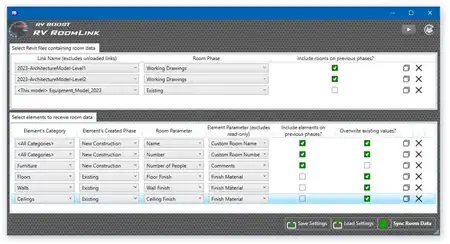About this app
Revit users looking to streamline their room area comparisons, automate occupant load calculations, and display major room dimensions more efficiently can turn to the Egan Room Area Tools plugin. This powerful application enhances the functionality of Autodesk Revit by providing a range of features that simplify the process of working with room and area tags.
Room Area Comparisons: Reliable Area
One of the key features of the Egan Room Area Tools app is the addition of a "Reliable Area" attribute to Revit's room area calculations. This enhancement ensures that rooms labeled as "Not Placed" or "Not Enclosed" are given a zero area value instead of a null value. By including these rooms in calculations such as program area comparisons, users can obtain more accurate and comprehensive results.

(Image by: Egan BIM Resources)
Occupant Load Calculations
The Egan Room Area Tools plugin simplifies occupant load calculations by providing an up-to-date calculation for both Rooms and Areas. This information is automatically displayed on room and area tags in real time, eliminating the need for manual entry or convoluted workarounds. For rooms or areas with fixed occupant loads, users have the option to skip the automated process and input the information manually.

(Image by: Egan BIM Resources)
Room Dimensions and Room Dimension Tags
With the Egan Room Area Tools application, users can easily generate room dimension tags based on the distance between the two longest boundary lines of a room. This information is then displayed on room tags, providing a quick reference for major room dimensions. In cases where rooms have unusual shapes, users have the flexibility to skip the automated dimensioning process and input the dimensions manually.
Additionally, the plugin offers a Batch Update Process that allows users to bring their projects up-to-date quickly and efficiently. This feature is especially useful for large projects with multiple rooms and areas that require regular updates.
For added convenience, the Egan Room Area Tools plugin includes sample tags that users can easily load into their projects. This feature saves time and effort by providing ready-made templates that can be customized to suit specific project requirements.

(Image by: Egan BIM Resources)
Conclusion
The Egan Room Area Tools plugin is a valuable addition to any Revit user's toolkit, offering a range of features that enhance room area comparisons, occupant load calculations, and room dimension display. By simplifying complex processes and providing automated solutions, this application streamlines workflow and improves efficiency. Whether you are working on a small-scale project or a large-scale development, the Egan Room Area Tools plugin can help you save time and achieve more accurate results. Try it out today and experience the benefits for yourself!

(Image by: Egan BIM Resources)

(Image by: Egan BIM Resources)

(Image by: Egan BIM Resources)

(Image by: Egan BIM Resources)

(Image by: Egan BIM Resources)

(Image by: Egan BIM Resources)

(Image by: Egan BIM Resources)