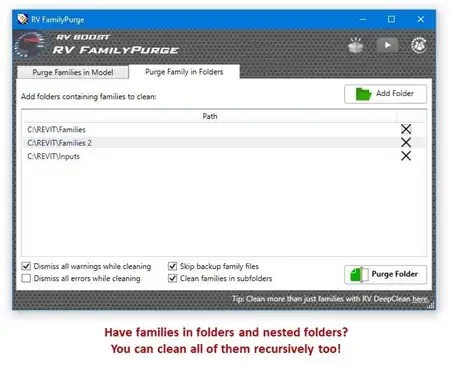About this app
Introduction
Are you tired of manually searching for AutoCAD links/imports in your Revit projects? Look no further than the FindCAD plugin! This powerful tool allows Autodesk Revit users to quickly find and display all AutoCAD links/imports information with just one click. Plus, it offers the convenient feature of purging all AutoCAD links/imports from your project in a snap.

(Image by: Fast Commands)
Features
With FindCAD, you can streamline your workflow by easily identifying and managing AutoCAD links/imports in your Revit projects. Say goodbye to tedious search processes and hello to efficiency and productivity. This plugin is a game-changer for anyone working with both Revit and AutoCAD files.

(Image by: Fast Commands)
Conclusion
If you want to simplify your Revit workflow and boost your productivity, give FindCAD a try. Its user-friendly interface and powerful features make it a must-have tool for any Revit user. Experience the convenience and efficiency of FindCAD today!

(Image by: Fast Commands)