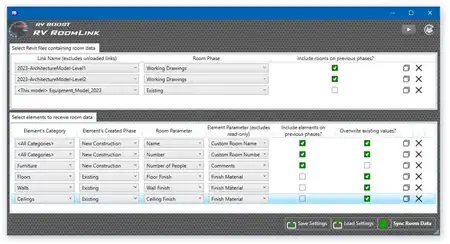About this app
Introduction
If you are looking for a powerful tool to improve the quality control of your Autodesk Revit models, the Element_Level_Check plugin is a must-try. This plugin offers a simple yet efficient way to examine elements within your model and ensure they are correctly associated with the appropriate levels.

(Image by: Flow Global Inc. )
Key Features
The Element_Level_Check plugin works by analyzing selected elements within your Revit model and comparing their base level with the level line closest to their bottom geometry. This process helps identify elements that need to be adjusted or checked for accuracy. The plugin then generates a new schedule called "QC ELEMENT LEVEL," which conveniently lists all elements that require attention.

(Image by: Flow Global Inc. )
Benefits
This plugin streamlines the quality control process in Revit by providing a clear overview of elements that may not be correctly associated with their respective levels. By using Element_Level_Check, you can easily identify and rectify any discrepancies, ensuring your model is accurate and error-free.

(Image by: Flow Global Inc. )
Conclusion
In conclusion, the Element_Level_Check plugin is a valuable addition to any Revit user's toolkit. Its user-friendly interface and efficient functionality make it a must-have for improving the quality control of your Revit models. Give it a try and experience the benefits of enhanced accuracy and productivity in your workflow.

(Image by: Flow Global Inc. )