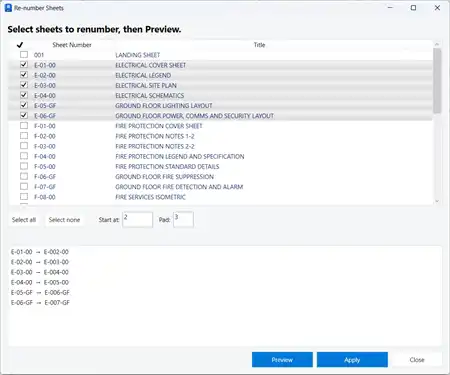About this app
Introduction
If you are a constructor or designer using Revit software, you know how important it is to accurately represent tile patterns in your drawings. The Custom Tile Hatch Pattern plugin is here to make your life easier by allowing you to create custom tile patterns with adjustable gaps between tiles. Say goodbye to generic tile patterns and hello to customized designs that perfectly fit your project!

(Image by: PARS-BIM)
Features
The Custom Tile Hatch Pattern plugin offers a range of features that will streamline your workflow and enhance the accuracy of your designs. With this plugin, you can create custom tile patterns with precise gap measurements in both horizontal and vertical angles. This level of customization ensures that your drawings are as accurate as possible, making the installation of tiles on floors or walls a breeze.
Additionally, the plugin allows you to customize the size of the tiles, giving you complete control over the appearance of your tile patterns. Whether you are working on a small bathroom floor or a large commercial project, the Custom Tile Hatch Pattern plugin has you covered.

(Image by: PARS-BIM)
Conclusion
The Custom Tile Hatch Pattern plugin is a must-have tool for constructors and designers using Revit software. With its user-friendly interface and powerful features, this plugin will revolutionize the way you create tile patterns in your drawings. Say goodbye to generic tile patterns and hello to customized designs that perfectly fit your project!

(Image by: PARS-BIM)

(Image by: PARS-BIM)