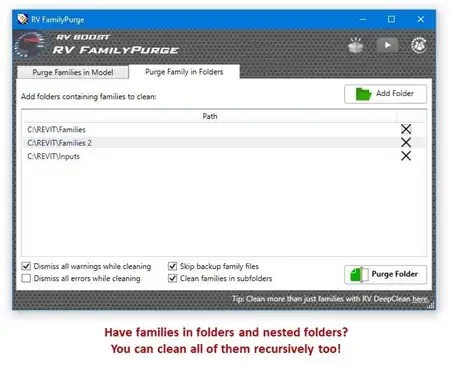About this app
Introduction
Revit users, rejoice! Say goodbye to the tedious process of creating power circuits with 2D wires, thanks to the innovative Automatic Conduit plugin. This powerful tool streamlines the circuiting process by connecting fixtures with conduits in just a few simple steps. Let's dive in and explore how this plugin can enhance your workflow in Revit.

(Image by: BIM SOFT SOLUTIONS)
Features
The Automatic Conduit plugin offers a range of features that make circuiting a breeze. Users can select desired elements, choose the connection method (loop or non-loop conduits), set the conduit offset, and specify the home run direction with ease. Additionally, the plugin allows users to select a panel for their circuit, providing full control over the circuiting process.

(Image by: BIM SOFT SOLUTIONS)
How It Works
The workflow for using the Automatic Conduit plugin is straightforward and user-friendly. After selecting the desired elements, users simply click the Automatic Conduit command with circuiting, set the conduit offset, choose the connection method, specify the home run direction, and select a panel for the circuit. With just a few clicks, users can create power circuits efficiently and accurately.
For a visual demonstration of how the plugin works, check out the video tutorial here.

(Image by: BIM SOFT SOLUTIONS)
Activation Process
One important thing to note is that the Automatic Conduit plugin will work for 30 days until activation. To activate the plugin, users need to follow a simple three-step process. First, send the license code and payment receipt to the email address provided. Within 24 hours, users will receive an activation code via email. Finally, enter the activation code in the license dialog box to activate the app. With just a few quick steps, users can unlock the full potential of the Automatic Conduit plugin.

(Image by: BIM SOFT SOLUTIONS)
Conclusion
The Automatic Conduit plugin is a game-changer for Revit users who are looking to streamline their power circuiting workflow. With its intuitive interface, powerful features, and easy activation process, this plugin offers a seamless solution for creating power circuits with conduits. Say goodbye to manual circuiting tasks and hello to a more efficient and productive workflow with the Automatic Conduit plugin. Try it out today and experience the difference for yourself!

(Image by: BIM SOFT SOLUTIONS)

(Image by: BIM SOFT SOLUTIONS)

(Image by: BIM SOFT SOLUTIONS)