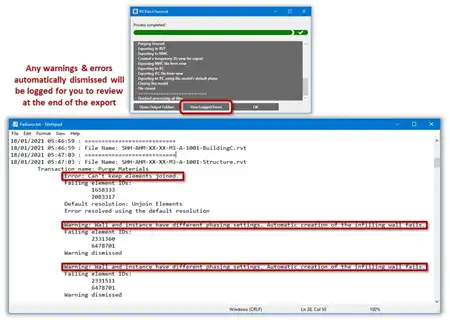About this app
Introduction
As MEP designers working with Fabrication parts in Autodesk Revit, the task of colorizing the model per service for coordination and quality checking can be time-consuming and error-prone. Manually creating view filter rules and overrides for each service is a tedious process that can lead to inconsistencies and missed details. However, with the Create Fabrication View Template plugin, this complex task is simplified to just a single click. This powerful add-in streamlines the process of building filters, overrides, and a view template for all Fabrication services in your project, saving you valuable time and ensuring accuracy in your design.

(Image by: Content Origin)
Efficiency and Accuracy
The Create Fabrication View Template plugin offers a fast and easy solution for generating filters, overrides, and a view template for all Fabrication services loaded in your current project. With just one click, you can create hundreds of filters and a view template in under one second, significantly reducing the time and effort required for this task. By automatically generating filter rules for each service and applying them to common MEP Fabrication categories, this plugin ensures that nothing gets missed and all services in the project are included, even those that have not been modeled yet.
One of the key advantages of this plugin is its ability to eliminate errors in the view filters by automating the process and ensuring consistency across all services. The names of the service filters can be easily altered to comply with Revit's interface requirements, and duplicate filters are automatically avoided. This helps prevent confusion and ensures that your model remains organized and easy to navigate.

(Image by: Content Origin)
Streamlined Workflow
With the Create Fabrication View Template plugin, you can apply the same colors to multiple views using the created view template, allowing for a unified and visually consistent representation of your model. The view template settings are customizable to your standards, giving you the flexibility to tailor the appearance of your model to your preferences. Additionally, the plugin allows you to instantly update the view template when new services are added, without overriding existing settings. This ensures that your view template remains up-to-date and reflects any changes in your project.

(Image by: Content Origin)
Conclusion
The Create Fabrication View Template plugin is a valuable tool for MEP designers using Fabrication parts in Autodesk Revit. By automating the process of building filters, overrides, and a view template for all Fabrication services in your project, this plugin saves you time and effort while ensuring accuracy and consistency in your design. With its user-friendly interface and powerful features, the Create Fabrication View Template plugin is a must-have tool for streamlining your workflow and enhancing the quality of your MEP designs. Give it a try and experience the benefits of simplified and efficient model colorization in Revit.

(Image by: Content Origin)

(Image by: Content Origin)