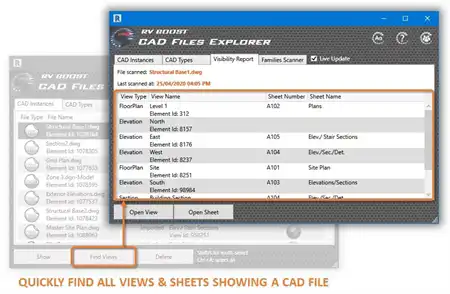About this app
Introduction
Revit users know the struggle of manually renumbering views on sheets to maintain consistency and organization. Luckily, there is a solution - the Egan Sheet Sequence plugin. This powerful tool streamlines the process of renumbering views on sheets, making it easier and more efficient for architects and designers to manage their projects. In this review, we will explore the key features of Egan Sheet Sequence and how it can benefit your workflow.

(Image by: Egan BIM Resources)
Key Features
The Egan Sheet Sequence application offers a range of user-defined options to customize the renumbering process. Users can select from four start corners and choose either a horizontal or vertical start direction, allowing for flexibility in how views are renumbered on sheets. This level of customization ensures that views are numbered according to your preferred sequence, saving time and effort in the long run.
In addition to renumbering views based on user-defined settings, the app also supports typical numbering within the margins of the titleblock on a sheet. This means that all views placed within the titleblock boundaries will be renumbered according to the assigned titleblock sequence, maintaining consistency across the project.
One standout feature of the Egan Sheet Sequence plugin is the ability to include the sheet number along with the detail number. This setting can be adjusted per sheet, allowing users to choose the order of numbering (sheet number-detail number or detail number-sheet number) and customize the separator between the two. This level of control over numbering conventions adds a layer of professionalism to your project documentation.
For views that fall outside the margins of the titleblock, the app handles them gracefully by assigning them a distinct sequence number ("X-###"), where "###" is a random number. This visually indicates that the view is outside of the sequence, preventing confusion and maintaining clarity in your sheet numbering.
Lastly, the Egan Sheet Sequence application can be enabled or disabled based on titleblock type. Only titleblock types with an assigned sequence will have views renumbered, ensuring that the app works seamlessly with your existing project settings. This level of integration makes it easy to incorporate Egan Sheet Sequence into your workflow without disrupting your current processes.

(Image by: Egan BIM Resources)
Conclusion
The Egan Sheet Sequence plugin is a valuable tool for Revit users looking to streamline their sheet numbering process. With its user-defined options, support for typical numbering, inclusion of sheet numbers, handling of out-of-range views, and seamless integration with titleblock types, this app offers a comprehensive solution for managing views on sheets. By utilizing Egan Sheet Sequence, architects and designers can save time, maintain consistency, and enhance the overall efficiency of their projects. Give this plugin a try and experience the benefits firsthand!

(Image by: Egan BIM Resources)

(Image by: Egan BIM Resources)

(Image by: Egan BIM Resources)

(Image by: Egan BIM Resources)

(Image by: Egan BIM Resources)

(Image by: Egan BIM Resources)