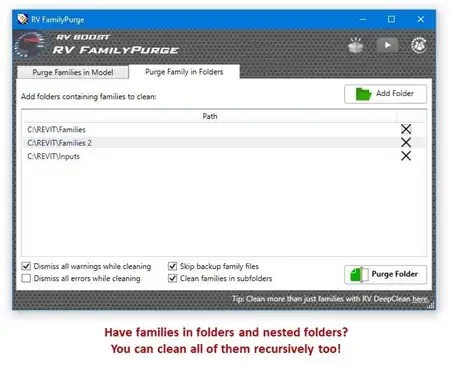About this app
Introduction
Revit has long been a powerful tool for architects and engineers to create detailed building designs. However, with the introduction of the EveryBIM Toolkit, the capabilities of Revit are taken to a whole new level. This plugin offers a range of features that streamline the design process, improve efficiency, and enhance the overall quality of projects. From element filtering to parameter coloring, this toolkit provides a comprehensive set of tools to help users work more effectively within the Revit environment. In this review, we will explore the key features of the EveryBIM Toolkit and how they can benefit your workflow.

(Image by: EveryBIM)
Element Filter
The Element Filter command in the EveryBIM Toolkit provides users with a convenient way to filter elements based on various criteria such as parameters, levels, or other filters. This feature allows for batch isolation and hiding operations on the filtered elements, significantly improving workflow efficiency and organization. By simplifying the process of managing and manipulating elements within a project, the Element Filter command ensures that users can work more effectively and focus on the creative aspects of their design.

(Image by: EveryBIM)
Parameter Coloring
Another standout feature of the EveryBIM Toolkit is the Parameter Coloring command, which enables users to color elements based on their parameter values. By leveraging parameter filtering and color settings, this command allows for swift modifications of element colors, making it easy to visually distinguish elements of different specialties, types, or usages. This functionality not only enhances the aesthetic presentation of a project but also improves clarity and understanding within the design.

(Image by: EveryBIM)
Element Coloring
The Element Coloring command in the EveryBIM Toolkit simplifies the process of coloring elements by allowing users to create selection sets and assign unique colors and transparencies to each set. This feature ensures a visually appealing and organized presentation of elements, making it easier for users to communicate their design intent effectively. By streamlining the coloring process, the Element Coloring command helps users save time and focus on the creative aspects of their projects.

(Image by: EveryBIM)
Conclusion
The EveryBIM Toolkit is a game-changer for Revit users, offering a range of powerful features that enhance the design process and improve efficiency. From element filtering to parameter coloring, this plugin provides a comprehensive set of tools to help users work more effectively within the Revit environment. Whether you are an architect, engineer, or designer, the EveryBIM Toolkit is sure to elevate your workflow and ensure the success of your projects.

(Image by: EveryBIM)

(Image by: EveryBIM)

(Image by: EveryBIM)

(Image by: EveryBIM)

(Image by: EveryBIM)

(Image by: EveryBIM)