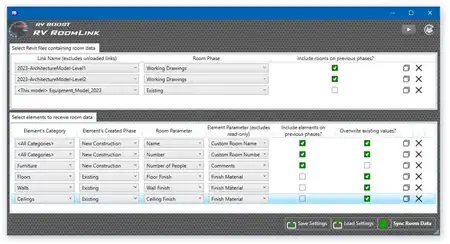About this app
Are you tired of spending hours on end trying to figure out the best layout for your space design projects? Look no further than the Egan Space Planning plugin for Autodesk Revit. This innovative tool is designed to revolutionize the way you work, making it easier and more efficient to create and visualize your designs. In this review, we will explore the key features and benefits of the Egan Space Planning plugin, and why it should be a must-have in your design toolkit.
Import Space Program Into App
One of the standout features of the Egan Space Planning plugin is its ability to import a text file program into resizable Cubes that can be arranged as desired. This makes it incredibly easy to visualize and work with your space program, allowing for multiple rapid iterations and reducing repetition and tedium in plan development. Making changes to the program is a breeze, and the app provides a constant, graphic display of program reconciliation.

(Image by: Egan BIM Resources)
Place Cubes In Project
Once you have imported your space program, the app will automatically place Cubes in your project, arranged by department and pre-sized according to the target area of the program. Each Cube is assigned key information from the program file, such as room name, department, room type, capacity, comments, and target area. This ensures that all the necessary data is retained and easily accessible throughout the design process.

(Image by: Egan BIM Resources)
Create Legends and Arrange Cubes
With the Egan Space Planning plugin, you can assign colors to parameter values, create legends for presentation purposes, and arrange the Cubes as desired. The app allows you to map different colors to each value of a parameter, making it easy to visualize and differentiate between different departments and room types. Cubes can be stretched, swapped for other shapes, and even moved up or down to different levels, giving you complete control over the layout of your space.
Additionally, the app can draw walls around the Cubes and place Revit rooms, ensuring that your design is accurately translated into a detailed plan. This seamless integration between the Cubes and Revit rooms makes it easy to continue development and further refine your design.

(Image by: Egan BIM Resources)
Space Planning Quick Start
If you're new to space planning or looking for a quick and easy way to get started, the Egan Space Planning plugin has you covered. The app provides sample projects, families, program, color mappings, and view templates to help you hit the ground running. Whether you're a seasoned designer or just starting out, the plugin offers the tools and resources you need to create stunning designs with ease.

(Image by: Egan BIM Resources)
Conclusion
The Egan Space Planning plugin for Autodesk Revit is a game-changer for designers looking to streamline their space planning process. With its intuitive interface, powerful features, and user-friendly design, the app makes it easier than ever to bring your design ideas to life. Whether you're working on a small office layout or a large-scale project, the Egan Space Planning plugin is a valuable tool that will save you time and effort. Give it a try today and elevate your design workflow to new heights!

(Image by: Egan BIM Resources)

(Image by: Egan BIM Resources)

(Image by: Egan BIM Resources)

(Image by: Egan BIM Resources)

(Image by: Egan BIM Resources)

(Image by: Egan BIM Resources)