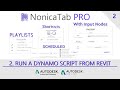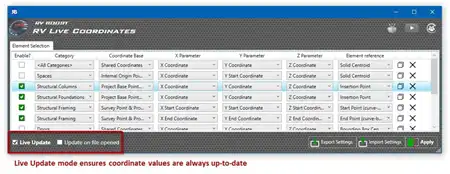About this app
Introduction
If you are a professional using Autodesk® Revit® and Dynamo scripts, then NonicaTab PRO is a must-have plugin for you. This powerful tool creates a new Revit toolbar with customizable buttons that allow you to easily access and deploy your Dynamo scripts with just a few clicks. With NonicaTab PRO, you can streamline your workflow, save time, and boost your productivity. Let's take a closer look at the incredible features of this plugin.

(Image by: Nonica)
Customizable Toolbar with Multiple Profiles
NonicaTab PRO offers a new Revit toolbar with 3 profiles, each containing 12 customizable buttons. You can easily customize these buttons with your own Dynamo scripts and favorite icons, making it convenient to access your most frequently used scripts. The profiles (Default, Beta, and Gamma) can be switched at runtime, allowing you to use different sets of buttons for different tasks or projects.

(Image by: Nonica)
Efficient Script Execution and Error Notifications
One of the standout features of NonicaTab PRO is its ability to run Dynamo scripts in the background and pop up input windows such as Data Shapes nodes or the Input Window. This ensures a seamless execution process, and you can easily input values before running your scripts. NonicaTab PRO also provides real-time notifications, informing you whether the script was run successfully, encountered errors, or issued warnings. In the latest release, you can even click on the notification cloud to identify the specific nodes and messages that caused the error.

(Image by: Nonica)
Import and Export Toolbars with Ease
The PRO version of NonicaTab allows you to import and export your toolbars effortlessly. When you export your toolbar, a file (.nonica) is created that can be imported into any other computer with NonicaTab PRO. This feature is incredibly useful if you work on multiple machines or collaborate with team members. Sharing your customized toolbars has never been easier!

(Image by: Nonica)
Visualize Execution Data and Explore Team Performance
Always striving to provide the best user experience, NonicaTab PRO includes built-in interactive graphs that allow you to visualize how your Dynamo scripts are being run. By accessing the Settings, you can explore your team's execution data, select datasets from connected toolbars, and gain insights into performance. This feature is invaluable for optimizing your scripts and improving overall efficiency.

(Image by: Nonica)
Automate Deployments with Connect and Update Records
NonicaTab PRO offers a powerful automation feature through Connect in Settings. By connecting the target computers to a shared file location (e.g., Dropbox, OneDrive), you can automate the deployment of your toolbars. Whenever you export your toolbar and overwrite the connected file, the target computers will automatically update their scripts, icons, packages, keyboard shortcuts, and scheduling settings. This ensures that everyone is always working with the latest version. Additionally, every time you update a deployed toolbar, a record with the changes will be stored, and users will be notified of the updates.

(Image by: Nonica)
Hotkeys, Playlists, and Scheduling Settings
NonicaTab PRO offers additional features that further enhance your workflow. Hotkeys allow you to set keyboard shortcuts to run your Dynamo Scripts/Playlists without even searching for the button. Playlists enable you to create a list of Dynamo scripts that can be run consecutively. Scheduling settings allow you to schedule the execution of a playlist at specific intervals or based on specific events, such as opening, saving, syncing, printing your project, or loading a Revit family. These features enable you to automate repetitive tasks and speed up your workflow significantly.

(Image by: Nonica)
Seamless Package Integration
NonicaTab PRO eliminates the hassle of dealing with Dynamo packages. When you export your toolbars, the plugin automatically detects all the installed Dynamo packages required to run your scripts. These packages are then imported together with your toolbar when you install it on another computer. This feature ensures that your scripts run smoothly without any package-related issues, saving you time and effort. It is important to note that this feature is only available for Dynamo scripts created from Revit 2020 or later versions and Dynamo 2.3 or later versions.
Enhanced Functionality for Customization
If you prefer to set up your own icons and scripts, NonicaTab PRO offers features that you will love. The Refresh All feature allows you to update all Dynamo scripts in your NonicaTab buttons with a single click. You just need to keep your modified Dynamo scripts in the same location with the same name. Moreover, you can select any jpg or png image of any size and it will automatically be converted and included in your NonicaTab button. These customization options give you the freedom to personalize the appearance and functionality of your toolbar to suit your preferences and workflow.
Conclusion
NonicaTab PRO is an essential plugin for professionals using Autodesk® Revit® and Dynamo scripts. Its intuitive interface, customizable toolbar, efficient script execution, and automation capabilities make it a valuable asset for streamlining your workflow and increasing productivity. With features like import/export, visualizing execution data, and seamless package integration, NonicaTab PRO offers a comprehensive solution for managing and deploying your Dynamo scripts. Whether you are an architect, engineer, or designer, NonicaTab PRO will undoubtedly enhance your Revit experience. Try it today and experience the power of NonicaTab PRO!